19 February 2009
Setting up any type of n-tier solution requires the creation of numerous projects in the solution, along with appropriate references, configuration and so forth. Doing this with a Silverlight application is complicated slightly because Silverlight and .NET projects are slightly different (since they use different compilers, runtimes, etc). And sharing code between Silverlight and .NET projects complicates things a bit more, because the same physical code files are typically shared between two different projects in the solution.
CSLA .NET for Silverlight makes it relatively easy to create powerful n-tier applications that do share some code between the Silverlight client and the .NET server(s). Even though CSLA .NET does solve a whole host of issues for you, the reality is that the solution still needs to be set up correctly.
Here are the basic steps required to set up an n-tier CSLA .NET for Silverlight solution:
- Create a new Silverlight application project
- Have Visual Studio create a web application for the Silverlight project
- Add a new Silverlight Class Library project (this is your business library)
- Add a new .NET Class Library project (this is your business library)
- Use the Project Properties windows to set the Silverlight and .NET Class Library projects to use the same namespace and assembly name
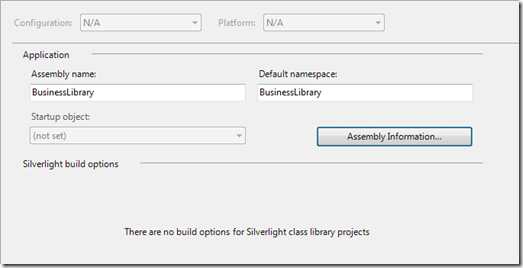
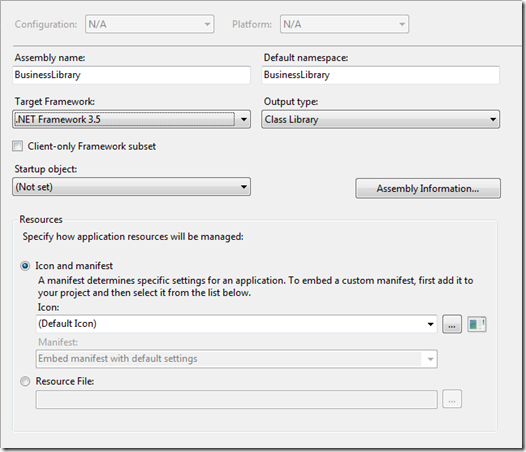
- Remove the Class1 files from the Silverlight and .NET Class Library projects
- (optional) Add a .NET Class Library project to contain the data access code
- Set up references
- The Silverlight application should reference Csla.dll (for Silverlight) and the Silverlight Class Library
- The Silverlight Class Library (business) should reference Csla.dll (for Silverlight)
- The ASP.NET Web application should reference Csla.dll (for .NET), the .NET Class Library (business) and the .NET Class Library (data)
- The .NET Class Library (data) should reference Csla.dll (for .NET) and the .NET Class Library (business)
- The .NET Class Library (business) should reference Csla.dll (for .NET)
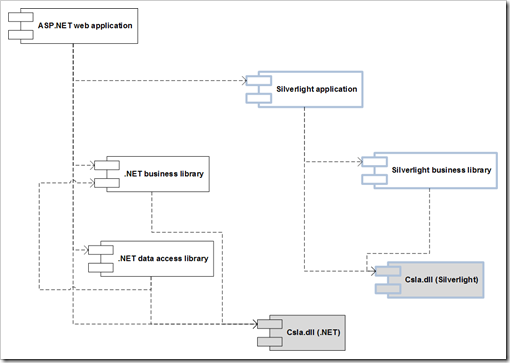
- Add your business classes to the .NET Class Library (business)
- Link them to the Silverlight Class Library (business)
- Use compiler directives (#if SILVERLIGHT) or partial classes to create Silverlight-only or .NET-only code in each Class Library
- Configure the data portal
- Add a WcfPortal.svc file to the ASP.NET web application to define an endpoint for the Silverlight data portal
- Add a <system.serviceModel> element to web.config in the ASP.NET web application to configure the endpoint for the Silverlight data portal
- Add any connection string or other configuration values needed on the server to the web.config file
- Add a ServiceReferences.ClientConfig file to the Silverlight application and make sure it has an endpoint named BasicHttpBinding_IWcfPortal pointing to the server
This isn’t the simplest or most complex option for creating a CSLA .NET for Silverlight solution. You could use CSLA .NET for Silverlight to create a client-only application (that’s the simplest), or a 4-tier application where there is not only a web server in the DMZ, but also a separate application server behind a second firewall. I do think that the model I’ve shown in this blog post is probably the most common scenario however, which is why this is the one I chose to outline.